Google FRP Lock Bypass with Odin: The Real Method for 2025
This guide provides a tested, expert-level Odin procedure to bypass Samsung FRP. Learn to flash the correct firmware, use the *#0*# code, and safely fix your device.
Facing a Google Factory Reset Protection (FRP) lock on your Samsung device is a frustrating experience that can make a powerful phone feel like a paperweight. If you’ve been looking for a solution, you’ve likely encountered Odin, the official Samsung flashing tool. Your search for a simple “Odin FRP bypass tar file” has probably led you down a rabbit hole of confusing forums and questionable downloads, increasing your anxiety about accidentally “bricking” your phone.
Let’s get the most critical point straight: Odin itself does not bypass the FRP lock. It’s the tool we use to install specific firmware. The real, expert-level technique involves flashing a version of the official software that creates an opening, allowing us to remove the lock. This guide provides that exact, tested procedure from start to finish—no vague final steps—so you can safely regain access to your device.
Pre-Flash Checklist: Your Foundation for a Safe Bypass
Completing this checklist before you download anything is the single most important step to prevent errors. Rushing here is the number one cause of a failed flash.
Required Downloads (Safe Sources)
- Odin (v3.13.1): This is a reliable and widely used version of the Samsung flashing tool. A trusted download can be found on sites like XDA-Developers.
- Samsung USB Drivers: For your computer to recognize your phone in Download Mode, you must install the official drivers directly from Samsung. After installing, restart your computer to ensure they are loaded correctly.
Pro Tip: Always use the original Samsung USB cable that came with your phone if possible. Many third-party charging cables lack the necessary data wires and will cause Odin to fail to connect, creating a major headache.
The Critical Step: How to Check Your Phone’s Binary Version
This check prevents the most common “FAIL!” message in Odin. Samsung’s bootloader has a security feature that rejects any firmware with a binary number older than what’s installed.
- Power off your Samsung phone.
- Boot the device into Recovery Mode. The button combination is typically Power + Volume Up.
- On the Recovery Mode screen, find a long string of text. It will look similar to
G991U1UES**4**BUKF. - The fifth character from the right (in our example, the ‘2’) is your phone’s binary version.
Write this number down. Any firmware you download must have the same or a higher binary number.
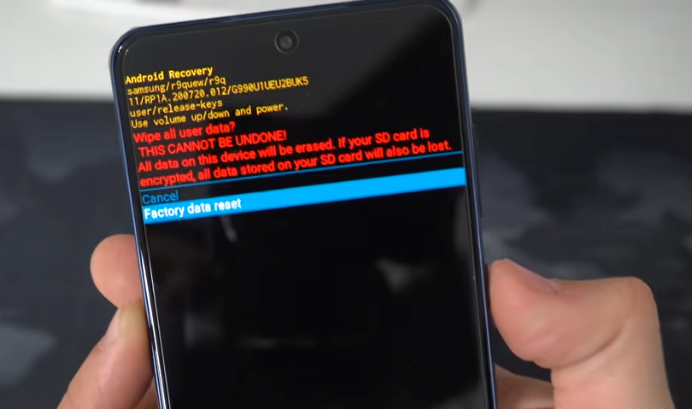
Galaxy S21 in Recovery Mode
How to Use Odin to Remove a Google Account (Android 10-14)
The modern strategy is to flash a specific stock firmware that re-enables a hidden service menu. This menu is our key to turning on USB Debugging, which lets us remove the Google account.
Step 1: Finding the Correct Stock Firmware
Your goal is to find firmware that matches your phone’s model and binary number but is from an earlier release date, as these are more likely to have the necessary service menu active.
- Navigate to a reputable firmware archive like SamFW.
- Search for your exact model number (e.g., SM-G991U).
- On the results page, filter the list to find a firmware version with the same binary number you noted earlier.
- How to Choose: Look for one of the earliest builds available for your binary version. For instance, if your phone is on a late 2024 security patch, try a build from early 2024 or late 2023, as long as the binary matches. If the first one you try doesn’t work, you may need to download another.
- Download the firmware. It will be a large ZIP file containing files starting with
AP,BL,CP, andCSC.
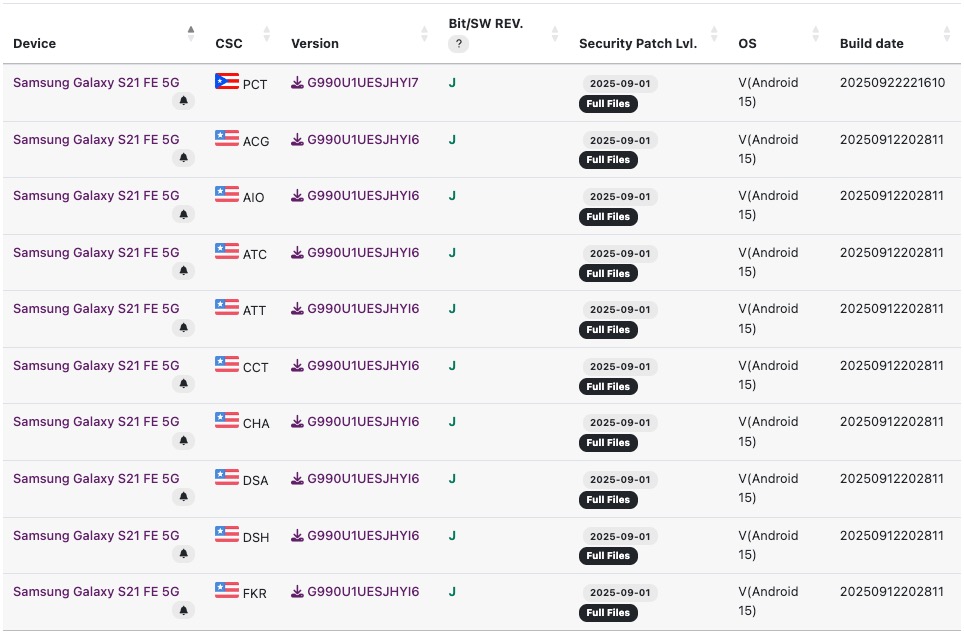
Find the correct binary version in a firmware filename on SamFW
Step 2: Flashing the Firmware with Odin
- Extract the firmware ZIP file into a folder on your computer.
- Launch the Odin application.
- Put your Samsung phone into Download Mode (Odin Mode). To do this: power it off, connect it to your PC with a USB cable while holding both Volume Up and Volume Down buttons, then press Volume Up at the warning screen.
- Odin should show a blue bar and an “Added!!” message, confirming the connection.
- Load the firmware files. Click the
BLbutton and select the file starting withBL_. Repeat forAP,CP, andCSC. - Important: Use the
CSC_...file, notHOME_CSC_.... The standard CSC file performs a clean installation, which is required for this process. This will wipe all data from your device. - Click “Start.” The process will take several minutes. Once complete, you will see a green “PASS!” box in Odin, and the phone will reboot.
Step 3: Removing the FRP Lock (The Final Step)
After flashing, the phone will reboot to the setup screen, still locked. Now we use the opening we created.
- Proceed with the setup until you reach the Wi-Fi screen.
- Tap Emergency Call.
- On the dialpad, enter the code
*#0*#. A diagnostic test screen should appear. Keep the phone on this screen and connect it to your PC. - On your computer, you will now use a simple tool to send the unlock command. We recommend the free SamFw FRP Tool, as it is well-known and designed for this specific step. Download and run it.
- In the SamFw tool, click the “Remove FRP” button.
- Look at your phone. A pop-up message, “Allow USB debugging?”, will appear. Check the box and tap Allow.
- The tool will send the final command, and your phone will restart one last time, fully unlocked and back on the home screen.

Activate the test mode for the Samsung FRP bypass with Odin
The Legacy Method: Combination Files (Older Devices)
For older Samsung devices, especially those on Android 6 (Marshmallow) to Android 9 (Pie), a different technique using a “Combination File” was standard. This is now a legacy method and does not work for modern phones (Samsung S20 or newer).
What is a Combination File?
A Combination File is a special service firmware for diagnostics. It’s a barebones version of Android that enables USB Debugging by default, giving deep system access to remove the FRP lock.
Step-by-Step: Flashing a Combination File
- Find the File: Locate a Google FRP bypass Odin combination file that precisely matches your device’s model number (e.g., SM-J700F) and its binary.
- Flash in Odin: Enter Download Mode. In Odin, click the
APbutton and load the single.tar.md5Combination File. Leave all other slots empty. - Start the Flash: Click “Start.” The phone will reboot into a basic, text-heavy factory interface.
- Remove FRP: With USB Debugging active, use an FRP tool or ADB (Android Debug Bridge) commands to remove the lock.
- Flash Back to Stock: After removing the lock, you must flash a full four-file stock firmware to return the phone to a normal state.
Troubleshooting: How to Fix Common Odin Errors
A red “FAIL!” message in Odin is almost always a fixable setup issue, not a permanent problem.
| Odin Message / Symptom | Probable Cause & Solution |
| No blue bar / No ‘Added!!’ message | Connection Issue. Odin cannot see your phone. Ensure Samsung USB Drivers are installed and your PC was restarted. Use a different USB port and a high-quality Samsung OEM cable. |
| Stuck on ‘SetupConnection’ | Driver Conflict. Another program like Samsung Smart Switch may be interfering. Close all other Samsung software. Reinstall drivers and try again. |
| FAIL! (Auth) | Binary Mismatch. This is the most common error. The firmware you are trying to flash has an older binary than your phone’s bootloader allows. Go back to the checklist, reboot into Recovery Mode, and re-verify your phone’s binary. Find a firmware with a matching or higher number. |
| FAIL! (Size) or FAIL! (Model) | Incorrect Firmware. You downloaded firmware for the wrong phone model or region (e.g., SM-G991U vs. SM-G991U1). Double-check your exact model number in Recovery Mode and download the correct files. |
If your phone gets stuck in a boot loop, you can almost always fix it by re-entering Download Mode and flashing the correct, compatible stock firmware.
Frequently Asked Questions
What is the ‘Odin FRP bypass file’ I should download?
There is no single, universal file. The solution is to flash a complete official stock firmware (for new phones) or a specific Combination File (for old phones). You must find the files that match your exact phone model and binary from a source like SamFW.
Will this process erase all my data?
Yes. These methods require a clean firmware installation, which factory resets the device. All personal data, like photos, contacts, and apps, will be erased.
Do I need a Combination File for my Samsung S22?
No. You should not use a Combination File on a modern device like an S22. The correct method for newer phones is the stock firmware flash described in this guide.
How do I put my Samsung phone into ‘Download Mode’?
- Power the phone off.
- Connect a USB cable to your PC.
- Press and hold both Volume Up + Volume Down buttons on your phone.
- While holding the buttons, connect the USB cable to the phone.
- When the light blue warning screen appears, press Volume Up once to enter Download Mode.
What If the Manual Method Seems Too Complex?
The manual procedure detailed here is effective but requires careful attention to detail. If you’ve read through the steps and feel uncertain, or if the process failed, a professional automated tool may be a better option.
| Factor | Manual Odin Method (This Guide) | Professional Automated Tool |
| Success Rate | Moderate to High. Success depends on finding the right firmware and following each step without error. | Very High. These tools automate firmware matching and the exploit, reducing the chance of human error. | |
| Time Cost | High. It can take hours, including downloading large files and performing manual steps. | Low. The unlock is typically finished in under 15 minutes. |
| Technical Skill | Intermediate. Requires understanding concepts like binary versions, firmware parts, and manual device modes. | Beginner. The software guides you with simple on-screen instructions. |
Conclusion: The manual method is a great cost-free solution if you have the time and technical confidence. For a quick and highly reliable result, an automated tool is a more efficient choice.
A Clearer and Safer Path Forward
Navigating a Google FRP lock doesn’t have to be a gamble. By understanding that Odin is simply the tool—and that the real technique is flashing the correct official firmware—you can bypass the lock methodically. This guide has given you a complete, end-to-end process, replacing the fear of unknown downloads with a clear, step-by-step solution. You now have the expert knowledge to resolve the issue yourself and regain full control of your device.
